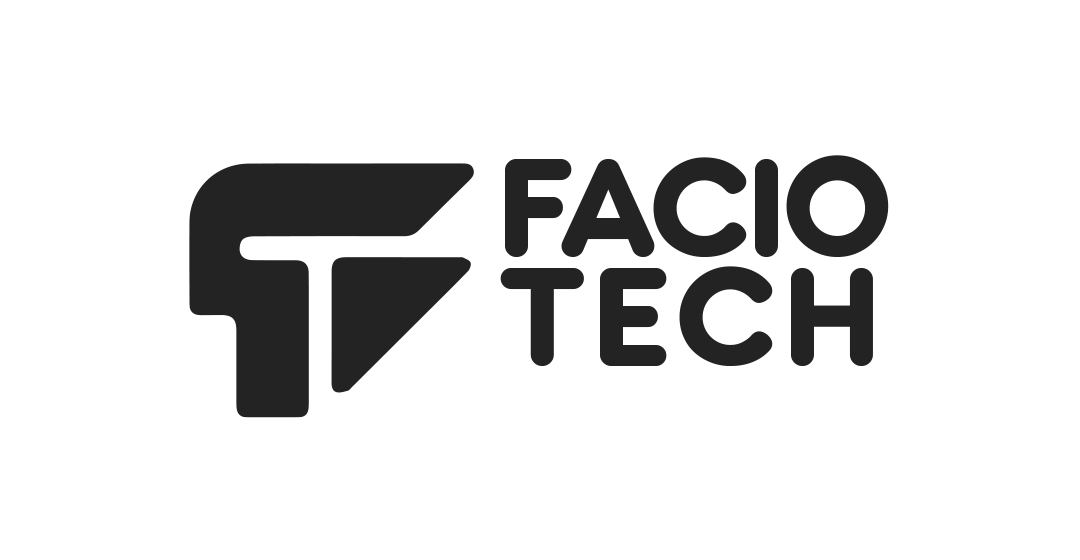How to Create and Restore Backups in FacioTech Hosting
Meta Description: Learn how to create full and partial backups of your website files and databases using cPanel’s Backup and Backup Wizard tools.
Overview
Regularly backing up your website ensures you can quickly recover your data if you accidentally delete files or experience a system compromise. FacioTech hosting includes built-in cPanel backup tools that let you create, download, and restore backups easily.
Creating a Full cPanel Backup
- Log in to cPanel.
- Go to Files → Backup or use the Backup Wizard.
- Under Full Backup, click Download a Full Account Backup.
- Choose where to save the backup:
- Home Directory (stored in your account).
- Remote FTP Server or Secure Copy (SCP) to send it elsewhere.
- Enter your email to receive a notification when complete.
- Click Generate Backup.
- Download the
.tar.gzfile from Backups Available for Download and store safely.
Creating Partial Backups
- Home Directory – all your files.
- MySQL Databases – individual
.sqlbackups. - Email Forwarders & Filters – mail settings.
Restoring from a Backup
- Return to Files → Backup.
- Under Restore a Home Directory Backup, click Choose File, select your
.tar.gz, and upload. - Under Restore a MySQL Database Backup, click Choose File, select your
.sql, and upload. - cPanel extracts and replaces your existing data automatically.
Tips
- ✔ Keep at least one off-server copy of your backups.
- ✔ Schedule backups after major updates or plugin installs.
- ✔ Test restores regularly to ensure validity.
Feedback
Was this article helpful? ???? / ????
Need help restoring a backup? Contact [email protected]