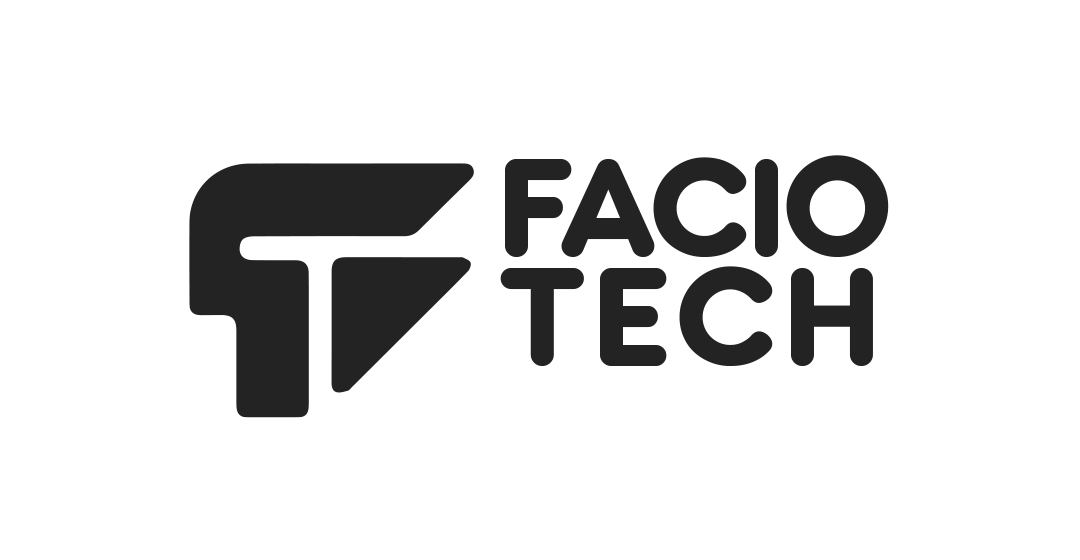Two-factor authentication (2FA) adds an extra layer of protection to your FacioTech client account. When enabled, you must provide a one-time code generated by an authentication app in addition to your usual email and password. This prevents unauthorized access even if your password is compromised.
To enable 2FA in the client area:
1. Log in to the FacioTech client portal and click on your name in the top right corner. Choose **Security Settings**.
2. Under **Two-Factor Authentication**, click **Enable**. The system will display available 2FA methods. Select **Time‑Based Tokens** and click **Get Started**.
3. Using an authenticator app such as Google Authenticator or Authy, scan the QR code presented on the screen. If your app does not support QR codes, manually enter the secret key shown.
4. After scanning, your app will display a 6‑digit verification code that changes periodically. Enter this code into the field on the FacioTech page and click **Submit** to verify.
5. When verification succeeds, you will receive a set of backup codes. Copy or download these codes and store them somewhere safe. Backup codes allow you to log in if you lose access to your authenticator app.
From this point on, you will be prompted for a verification code each time you log in. Open your authenticator app, retrieve the current code and enter it when prompted.
Disabling 2FA is not recommended. If you need to switch devices or temporarily remove 2FA, return to **Hello, [Your Name] > Security Settings** and click **Disable Two-Factor Authentication**. You must provide a current verification code to disable it. Without this code you will need to contact our support team for assistance.
Enabling 2FA greatly improves the security of your account. We encourage all clients to turn on this feature to protect your services and billing information.