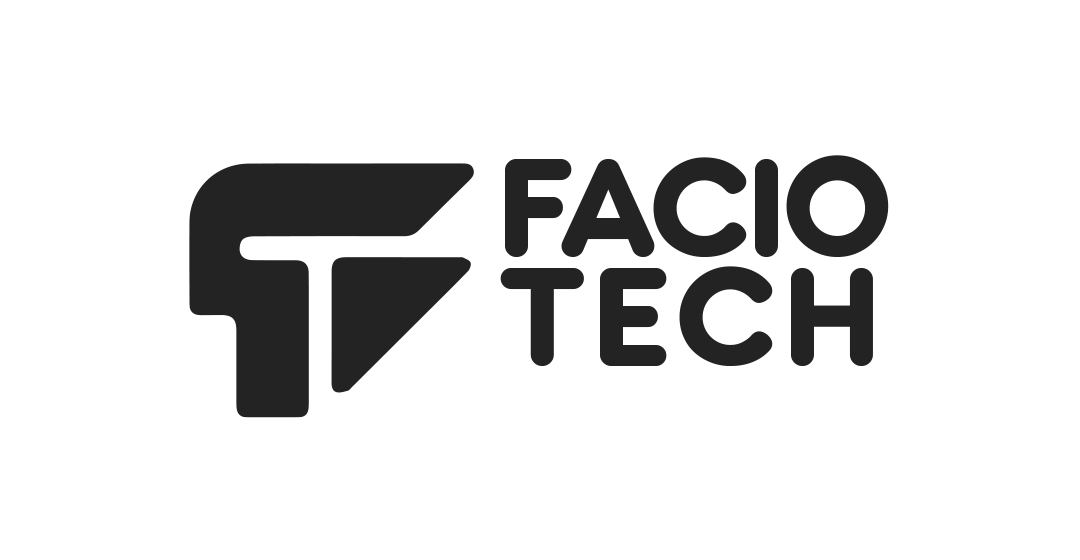<p>Keeping your personal and billing information up‑to‑date in the Faciotech client portal helps ensure that invoices, renewal notices and support communications reach the right person and that automated payments succeed. You can update both the contact details associated with your user account and the billing information for the client account. Because WHMCS separates the user login from the client account, you may need to update details in two areas.</p>
<h3>Updating Your Contact Details</h3>
<p>1. Log into the Faciotech client area and click the greeting at the top right (for example, <em>Hello, Name!</em>) then choose <strong>Account Details</strong>. Update your name, email address, phone number and other personal information as needed and click <strong>Save</strong>. When you change your email address, WHMCS automatically updates your login credentials to use the new address.</p>
<p>2. Return to the greeting menu and select <strong>Your Profile</strong>. Update the client account‑level details such as company name, billing address and phone number. Click <strong>Save Changes</strong> to ensure that invoices and renewal notices are issued with the correct information.</p>
<h3>Managing Payment Methods</h3>
<p>Faciotech accepts several payment methods. To view and manage your stored payment methods in WHMCS:</p>
<p>1. In the client area, go to <strong>Billing > Payment Methods</strong>. WHMCS lists all saved payment methods. You can edit the description and expiry date, remove a method (if allowed) or change which payment method is used for automated recurring charges.</p>
<p>2. When adding a new payment method, choose whether to store your card locally (encrypted in WHMCS) or use a tokenised gateway. This determines how the card data is stored and processed. After entering the new details, select it as your default method if you want future invoices to be paid automatically.</p>
<p>3. If you wish to use a different card for a single invoice, pay the invoice manually via the <strong>Invoices</strong> page. Select the invoice, click <strong>Attempt Capture</strong> and choose the desired payment method.</p>
<p>Keeping your contact and payment details current reduces the risk of missed communications or failed payments. If you encounter any difficulties updating your details, please open a support ticket and our billing team will assist you.</p>