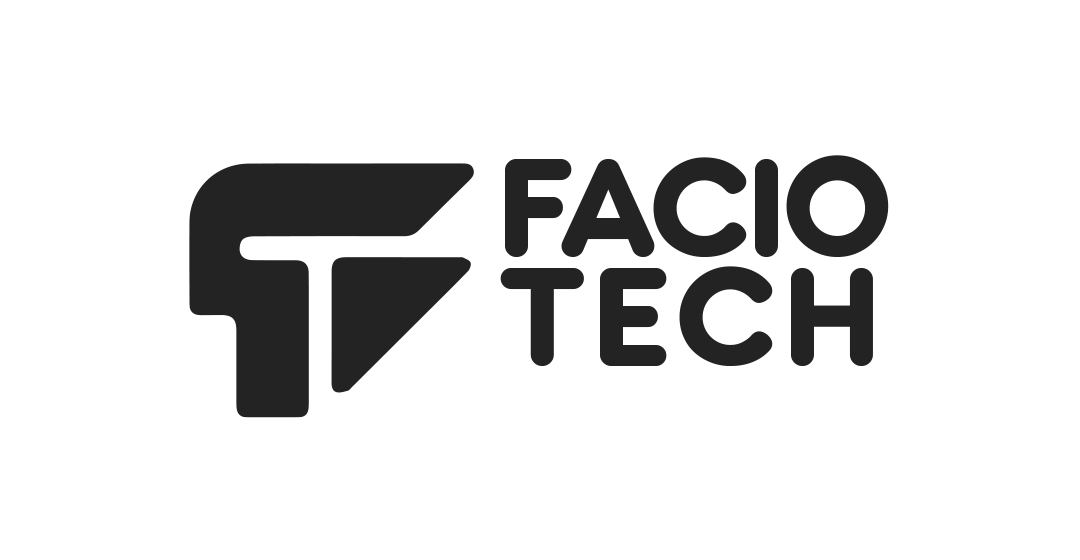This article will walk you through the process of ordering a Linux web hosting service from faciotech. To place an order for a faciotech web hosting plan, just follow the instructions below:
- Visit LINK in your web browser.
- SHARED HOSTING may be accessed from the top menu bar of the client area.
- Choose a package and click the ORDER NOW button.
- Choose a domain from the domain drop-down menu:
- Click Register a new domain to register a new domain name with faciotech.
- Click Transfer your domain from another registrar to begin the transfer process.
- To use an already-owned domain name, select I will utilize my current domain and change my nameservers.
Certain hosting plans provide free domain names (.com,.org, and.net). The domain fee will always be $0 when buying such plans.
- Click Continue. This brings up the Configure page.
- Select your desired billing cycle from the Choose Billing Cycle selection box.
- Select any extra features for your web hosting account from the Configurable Options drop-down menu:
- Select the Dedicated IP check box to configure a dedicated IP address.
- To modify your hosting package's storage type or server location, go to Server Options and pick the desired option.
- Select the SSL certificate that you want to add to your hosting plan.
If you're upgrading your hosting service to include an SSL certificate, you'll also need to upgrade to a dedicated IP address. SSL will not function properly unless your account has its own dedicated IP address.
- Click Continue. The Checkout & Review page is shown.
- Select the payment type you'd want to use under Payment Details.
- Select the check box indicating that you have read and agreed to the Terms of Service.
- Complete your order by clicking Finish.
Following the completion of your transaction, faciotech will send you an email with further information on how to set up and access your new account.
For old customers, the order may be placed from the client area.
- Open your web browser and navigate to the faciotech.com.
- If you are not already logged in, click on the "Login" link at the top of the page and enter your username and password.
- Once you are logged in, click on the "Services" tab in the main menu and then select the "My Services" option.
- This will take you to a page where you can see a list of all the services that you have ordered from faciotech.
- To order a new Linux hosting service, click on the "Order New" button at the top of the page.
- This will take you to the order form for Linux hosting. Fill out the form with the necessary information, such as the domain name for your website, the hosting plan you want to purchase, and any additional options or features you want to include.
- Once you have completed the order form, click on the "Continue" button to proceed to the checkout page.
- On the checkout page, review your order to make sure everything is correct, and then enter your payment information to complete the purchase.
- After your payment has been processed, you will receive an email confirmation with all the details of your Linux hosting service, including the login information you need to access your hosting account.
- With your Linux hosting service now set up, you can begin uploading your website files and configuring your hosting account to make your website live on the internet.