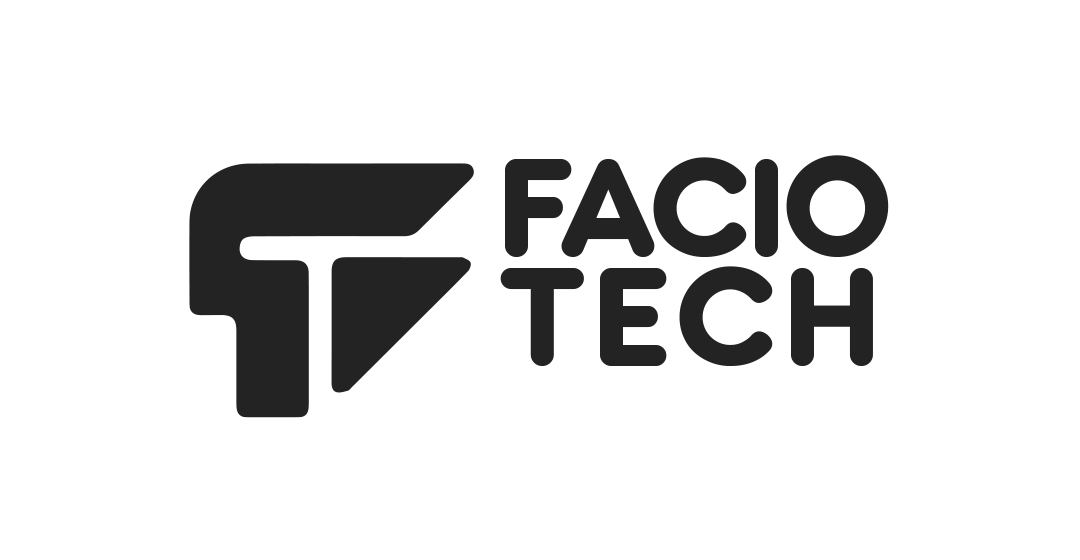Categories
Guidance on managing accounts, invoices, payments, billing renewals and subscription changes.
A powerful, GUI-based control panel featuring 80+ automation tools to streamline web hosting tasks, server management, and application deployment.
Resources for designing and developing websites and applications using our platform.
Articles covering domain registration, transfers, DNS configuration and general domain management.
Answers to frequently asked questions about our services and support topics.
FTP and SFTP access allows you to upload, download, edit, and transfer files securely between your local machine and Website or Servers over the internet
Introductory materials for new clients including setup instructions and initial guidance.
Hosting documentation covers plans, server management, performance tuning and troubleshooting guidelines.
Articles related to our managed uptime monitoring service and incident processes.
Technical insights into our infrastructure, networking practices, updates, technology and trends.
Documentation on project management tools, task tracking and team collaboration workflows.
Softaculous is an auto installer for 380+ apps like WordPress, Joomla, Drupal, Magento and more
Guidance on using webmail, configuring email settings and troubleshooting login issues.
Getting started with WordPress. The WordPress Dashboard. Addding Themes and Plugins. Media Library and Images. More
Most Popular Articles
You can create a Webmail signature by following these simple steps: Browse to the Webmail...
Using Webmail to change your password is the easiest method for an email account user without...
If you need to submit a ticket on our website, follow these steps: Visit the website's...
The steps below will show you how to log in to webmail. In this example, we are assuming the...
Every day, the Faciotech team thinks about you, and we would like you to know what happens at...