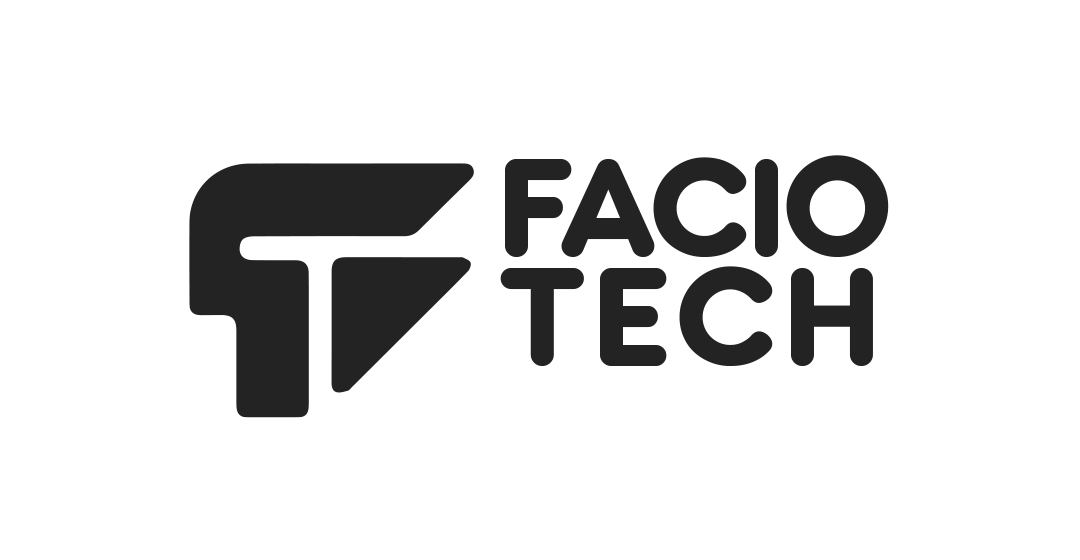Installing WordPress using Softaculous in cPanel is quick and does not require uploading files manually.
### 1. Access Softaculous
• Log in to your Faciotech cPanel and scroll down to the **Software** section.
• Click **WordPress Manager by Softaculous** to open the installer.
• In WordPress Manager, click **Install**.
### 2. Choose the installation details
• Under **Software Setup**, choose your protocol (e.g., https) and select the domain from the drop‑down list.
• Leave the directory field blank if you want WordPress installed in the root of the domain.
### 3. Configure the admin account
• In the **Admin Account** section, choose a username, set a strong password and enter an administrator email address.
### 4. Set site information
• Adjust the **Site Name** and **Site Description** fields to reflect your website’s name and purpose.
• You can leave the other settings at their defaults or customise them as needed.
### 5. Complete the installation
• Scroll down and click **Install** to begin the automated installation.
• Softaculous will display a progress bar and a confirmation message once installation is complete. The installer will provide a link to your new WordPress site and the admin login page.
### Other applications
Softaculous supports many other applications (e.g., Joomla, Drupal, e‑commerce platforms). To install a different application, select it from the Softaculous catalogue and follow similar prompts. Faciotech’s support team is available if you need assistance.