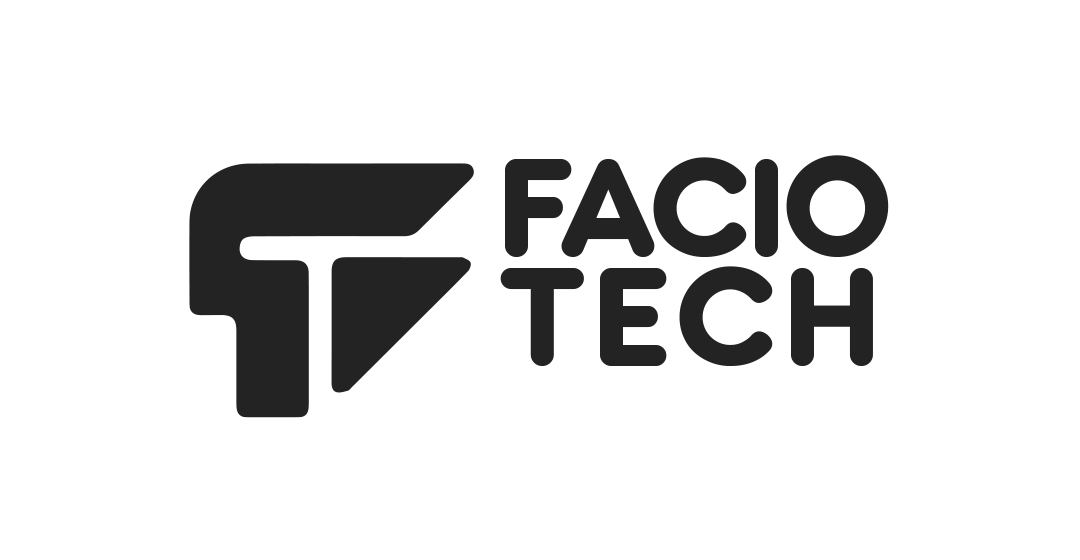Moving your website to Faciotech is straightforward when you follow these steps.
### 1. Generate a backup on your current host
• Log in to your existing cPanel account and use **Files > Backup** to generate a Home Directory backup and a MySQL database backup. This ensures you have copies of your website files and database. When downloading the database backup, choose a unique name to avoid overwriting existing databases.
• Alternatively, you can use the **Download a Full Website Backup** option. The backup is saved in your home directory by default; you can change the destination before clicking **Generate Backup**.
### 2. Prepare your Faciotech hosting account
• Log in to your Faciotech cPanel and add your domain as an **Addon Domain** if it does not already exist.
### 3. Restore your files and database
• Go to **Files > Backup** in your Faciotech cPanel. Under **Restore a Home Directory Backup**, upload your home directory backup to restore your website files.
• To restore your database, create a new MySQL database and user in **Databases > MySQL® Databases**, then assign the user to the database. Upload your MySQL backup in the **Restore a MySQL Database Backup** section to import the data.
• Update your website’s configuration file (for example, `wp-config.php` for WordPress) with the new database name, user and password.
### 4. Point your domain to Faciotech
• Once your site is working on the new server, update the DNS records at your domain registrar to point the A record to the IP address of your Faciotech hosting account. DNS propagation can take up to 48 hours.
### 5. Test and finalise
After DNS propagation, visit your domain to ensure everything loads correctly. If you encounter issues or would like assistance with the migration, open a support ticket and our team will help you complete the transfer.