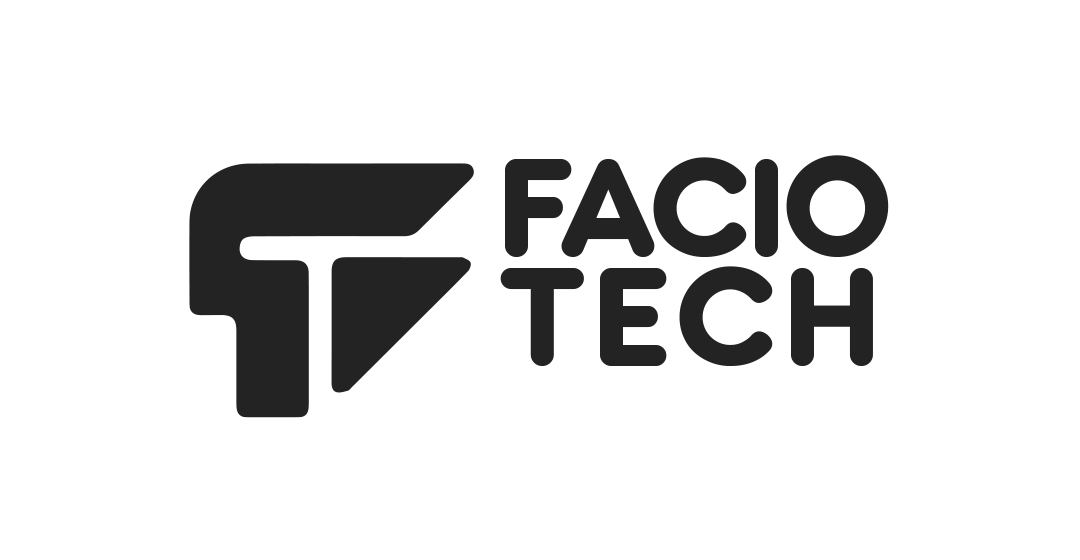You can create a Webmail signature by following these simple steps:
- Browse to the Webmail login page
- Log in with your full email address (eg. [email protected]) and email password. (passwords are case-sensitive)
- Click on Settings on the left panel of the window.
- Select Identities from the menu on the left
- Select the relevant identity from the list. Double click on the email address that you want to create a signature for.
- Compose your custom signature in the available text box
- Select the Save button
If you would like to add an image to your signature, you can click the Insert/edit image icon and upload your image from your local computer. If you have access to upload an image to your website folders, then a better method is to create an HTML signature.
Add an HTML signature
- First, upload your image to your domain’s hosting server
- In Webmail, select Settings > Identities and select the relevant identity (if there is more than one)

- Tick the tickbox HTML signature

- Select the Source code (<>) icon from the signature toolbar

- In the text box, copy and add the below URL into the field:
<img src=”http://domainname/imagename“/> *Image name needs to be specified exactly as it has been uploaded to the server – name and format
Example: <img src=”http://yourdomain.com/companylogo.png“/> . - Select Ok
- Resize the image, if necessary
- Select Save
These signature settings will apply only to Webmail and will not automatically appear in your email program.