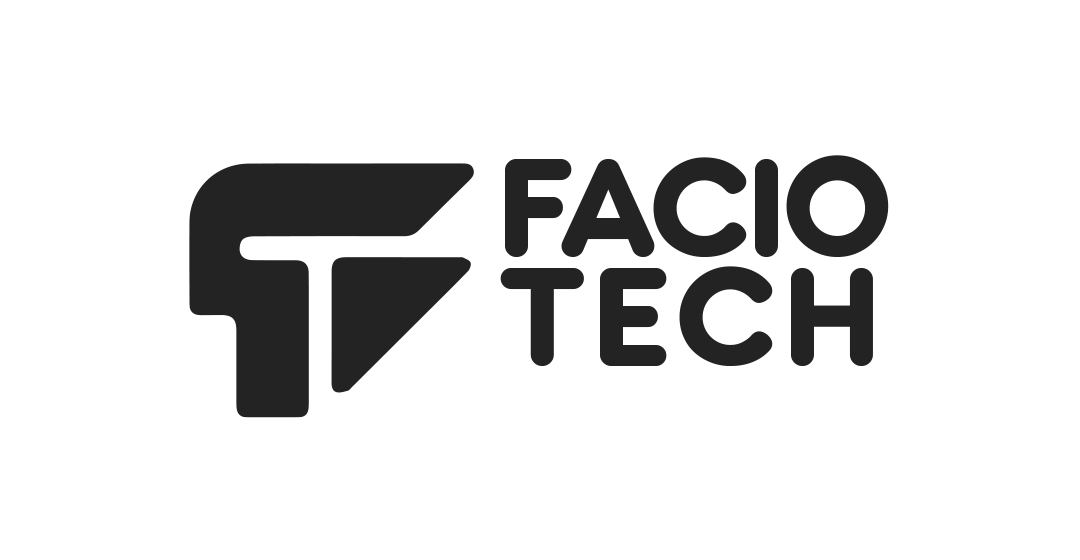Overview of IMAP, POP and SMTP
Email clients can connect to your Faciotech hosting account using either the IMAP or POP protocol for inbound mail, and SMTP for outbound mail. IMAP keeps messages on the server and synchronises folders across devices, which is ideal if you access your mailbox from more than one computer or mobile device. POP downloads messages to the local device and is often used when you want to manage mail offline and free up server space. SMTP is the protocol used to send mail through your hosting server.
Automatic configuration from cPanel
If you are not familiar with entering server settings manually, cPanel provides configuration scripts for popular mail applications. Log into your client cPanel and navigate to Email Accounts > Connect Devices for the mailbox you wish to configure. You will see options to download auto‑configuration files for Outlook, Apple Mail and other common clients; follow the prompts in your mail application to import those settings and then enter your email account password when prompted. For other devices (such as smartphones), you can use the provided "Mail Client Manual Settings" section as described below.
Manual settings for IMAP and POP
- Incoming Server (IMAP) – Use
mail.yourdomain.comas the server name. Enable SSL/TLS and specify port 993. Authentication is required using your full email address and password. - Incoming Server (POP3) – Use
mail.yourdomain.comwith SSL/TLS on port 995. Authentication uses your full email address and password. You may choose whether the client leaves a copy of messages on the server. - Outgoing Server (SMTP) – For sending mail, use
mail.yourdomain.com. Select SSL/TLS and port 465, or STARTTLS on port 587. Authentication is required; use the same username and password as the incoming server.
Configuring your email client
When adding a new account in your chosen mail client (Outlook, Thunderbird, Apple Mail or a mobile mail app), select manual configuration and enter your full email address as the username, followed by the password you set when creating the mailbox. Choose IMAP or POP according to your needs, and then fill in the incoming and outgoing server details and ports exactly as shown above. Make sure "My outgoing server requires authentication" is enabled and that SSL/TLS encryption is selected for both incoming and outgoing connections.
Once the account has been created, the client will test the connection. After successful verification, your mail folders will synchronise and you will be able to send and receive messages securely through Faciotech’s Linux‑based cPanel hosting environment.
Troubleshooting
If you are unable to send or receive mail after configuring your client:
- Double check that you have entered your full email address and correct password.
- Verify that your domain’s DNS records are pointing to Faciotech’s hosting server.
- Ensure SSL/TLS is enabled and the correct ports are used; some networks block port 25, so using ports 465 or 587 is recommended for SMTP.
- If you change your email password from within cPanel or Webmail, update the stored password in your mail client accordingly.